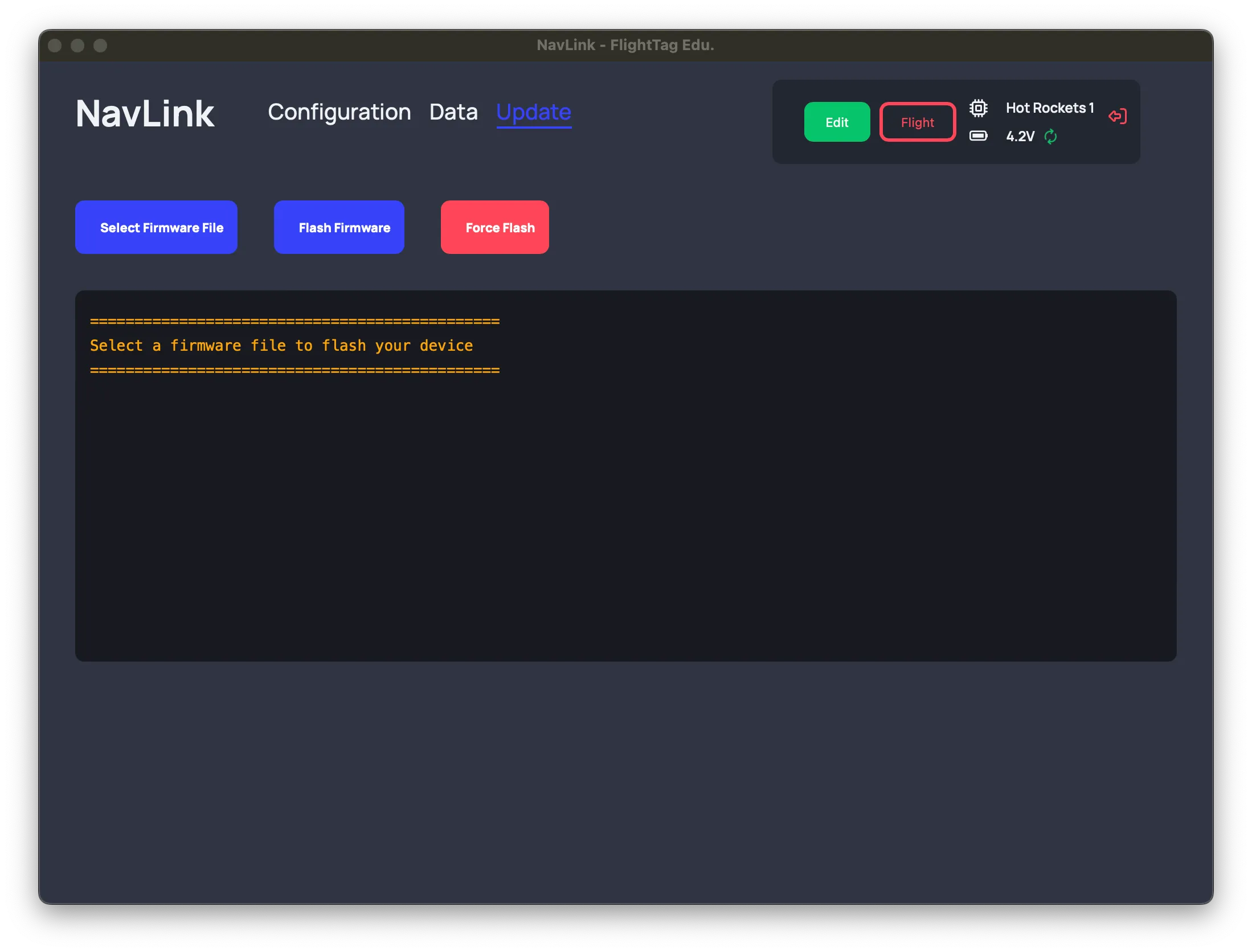NavLink
NavLink is the software that allows you to interface with ProtoNav devices. To find specific instructions on how to use NavLink with your particular ProtoNav product, please refer to the list of devices below.
Downloads
Troubleshooting
MacOS
As the binary is not signed with an Apple Developer ID certificate, an error may occur saying it is damaged and needs to be binned when you try to run the binary. If this happens, you can run the binary by right-clicking on it and selecting “Open”. If this does not work, you may need to remove the quarantine flag from the binary before you can run it. To do this, run the following command in the terminal:
xattr -d com.apple.quarantine ~/Downloads/NavLink.appDevices
To find specific instructions on how to use NavLink with your particular ProtoNav product, please refer to the list of devices below.
Usage
Booting Up
Install the app using an appropriate installer for your operating system and launch it. The app will automatically search for ProtoNav devices connected to your computer.
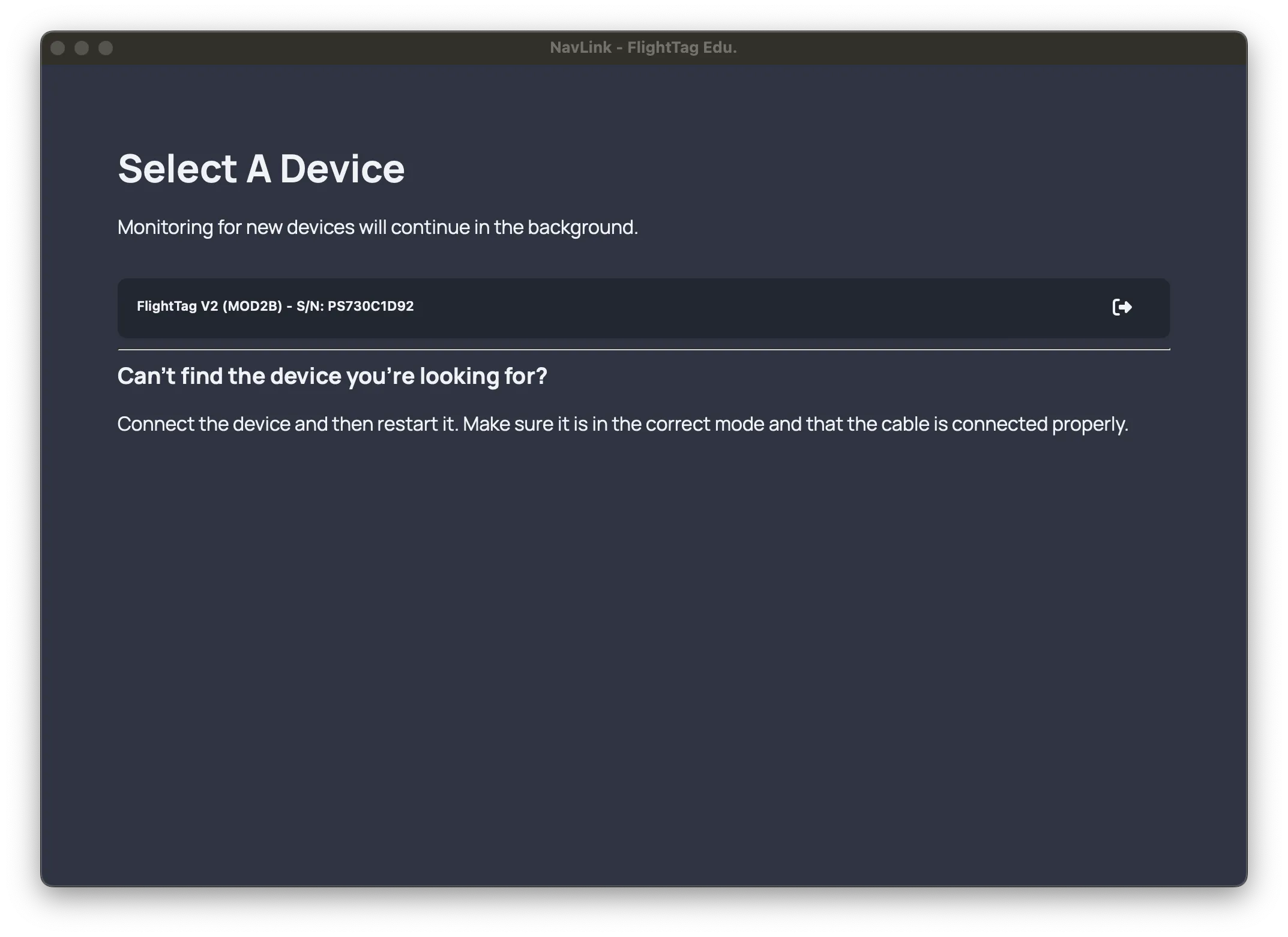
Interacting with the device
Once you have selected a device, you can interact with it in various ways. You can update the device configuration, retrieve flight data, or flash new firmware onto the device.
Configuration
Each device has a unique serial number, and monitors the status of its battery and internal sensors. The state of the battery can always be checked by looking
in the top right corner of the screen. In the configuration tab, the status of the device can be checked, and the name of the device can be changed.
In order to change the name of the device, ensure that the device is in write mode, which can be set by toggling between write and lock modes at the top right.
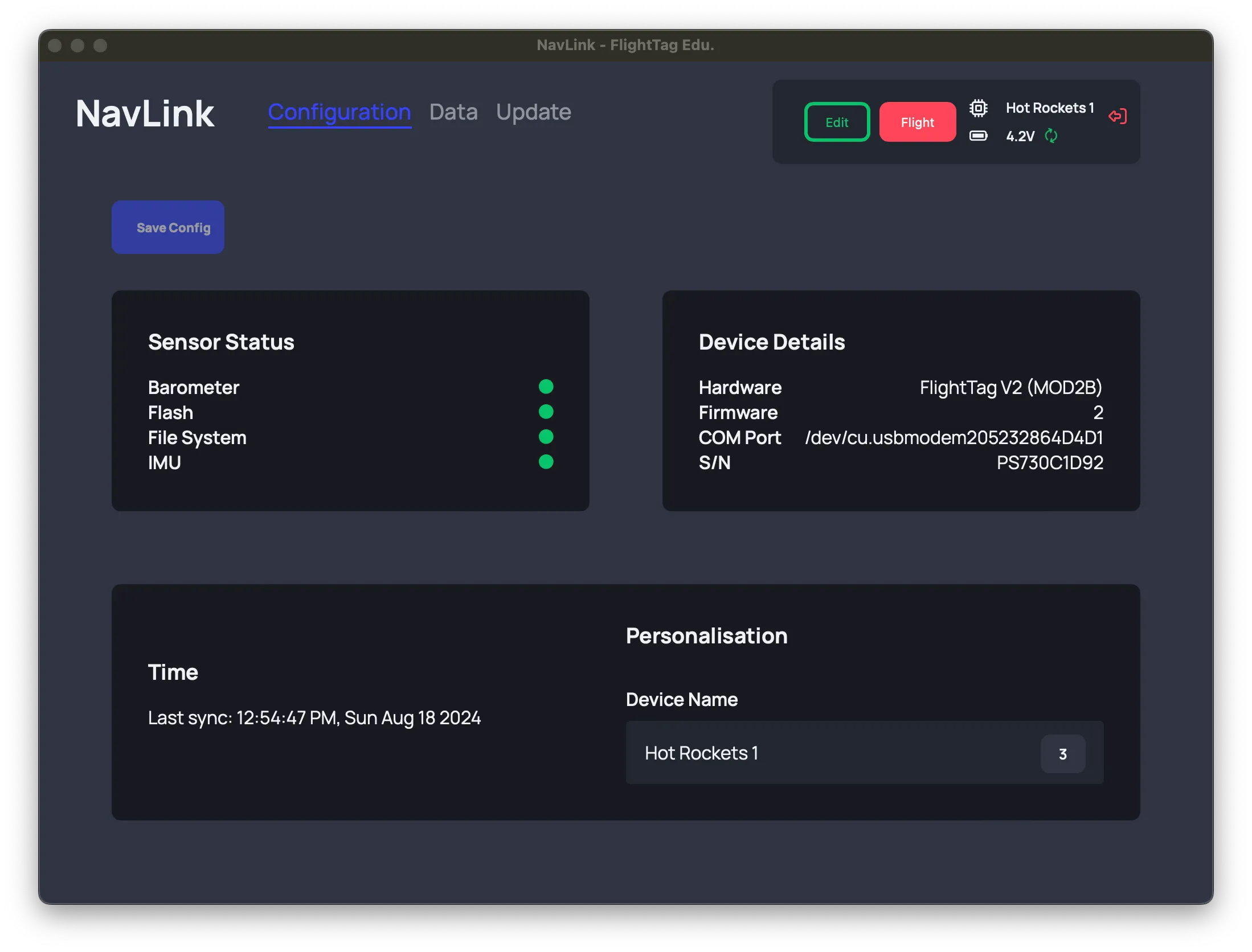
Data Retrieval
In order to open the data tab, make sure that the device is in write mode. This tab will fetch all the flights that have been recorded by the device.
Clicking on any given flight will display the data recorded during that flight on a series of graphs, as well as the options to delete the record or download the
information in csv format, which can then be analysed seperately.
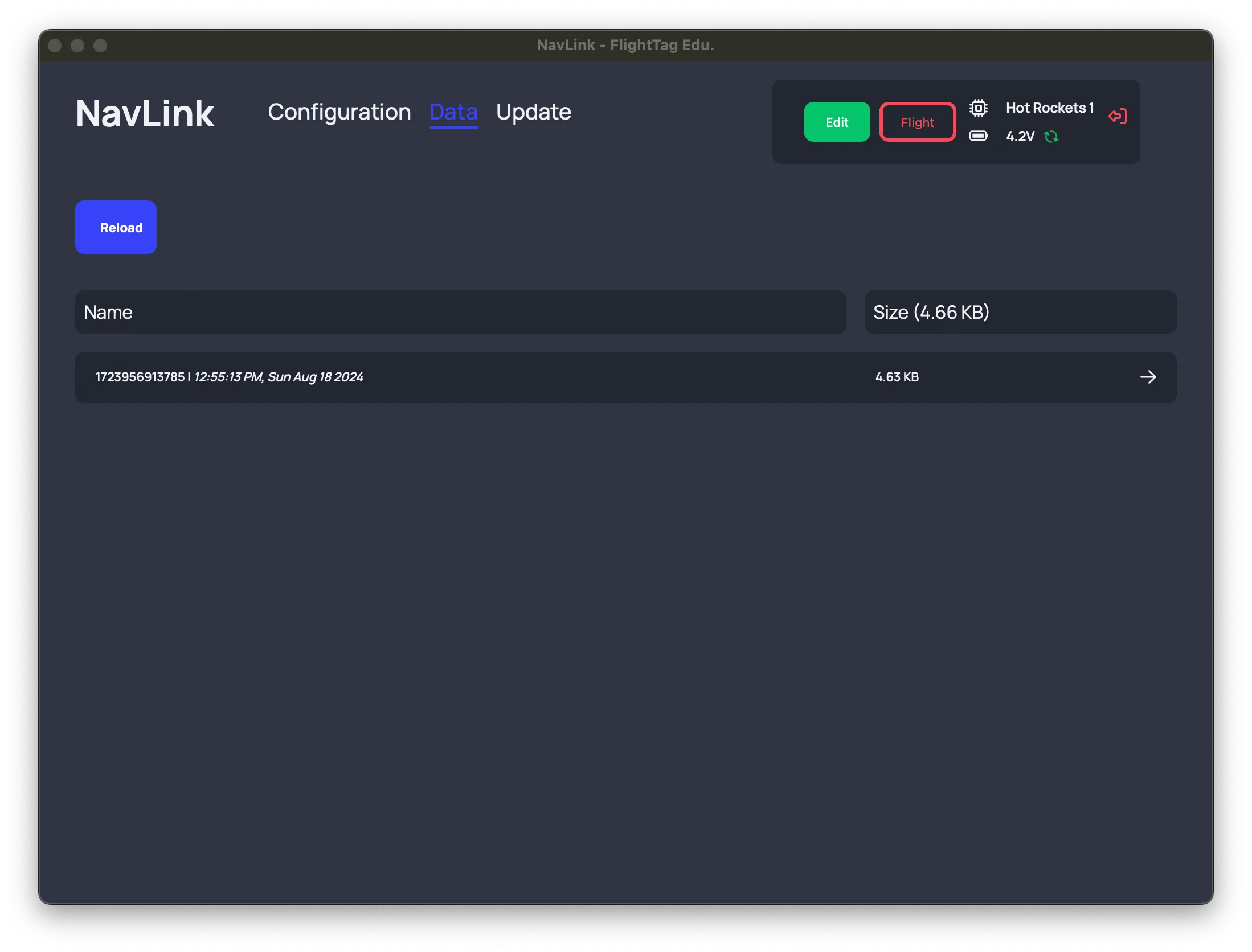
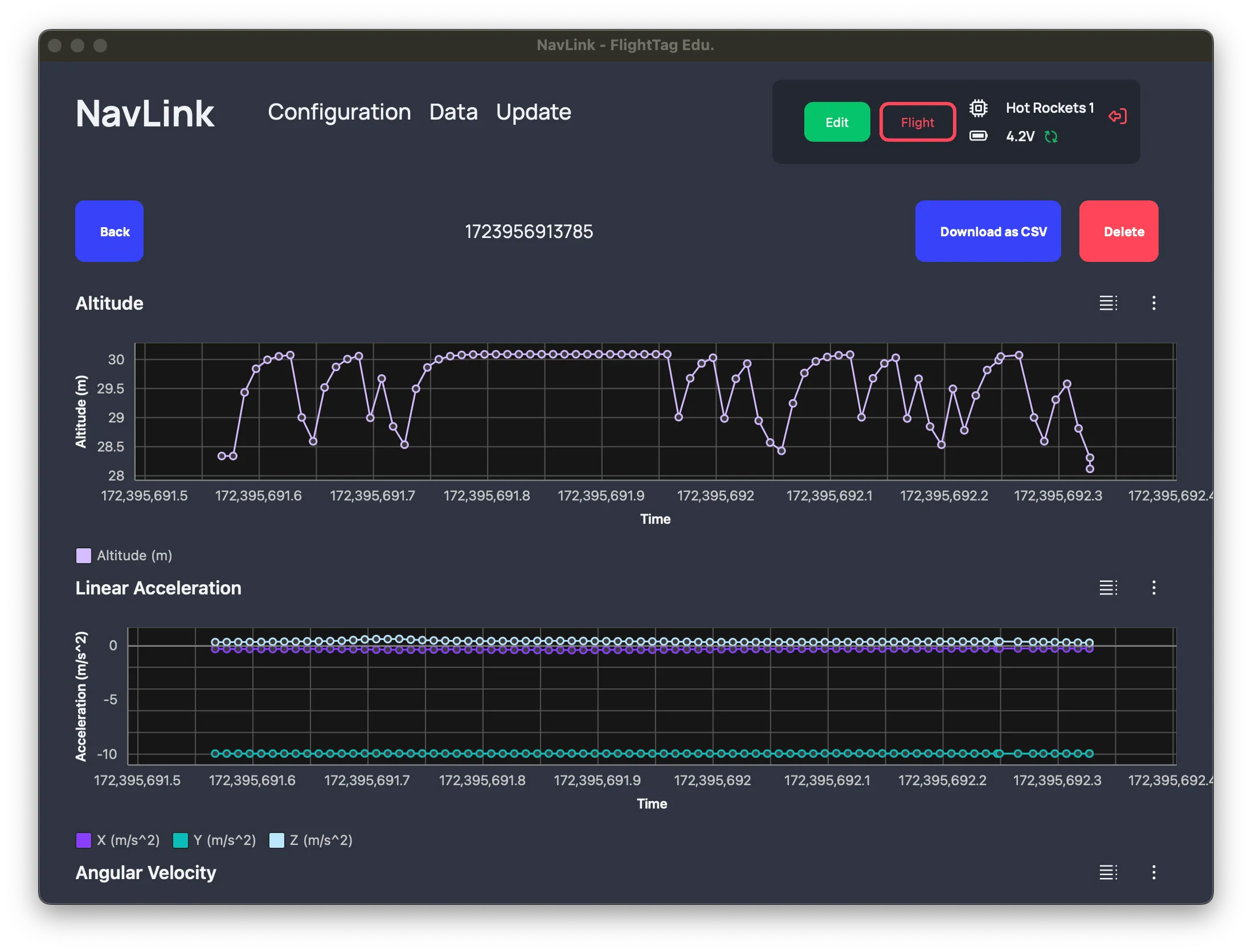
Firmware Update
Just like the data tab, the device must be in write mode in order to update the firmware. In the firmware tab,
select a firmware file to flash onto the device, and then click on the flash firmware button. Follow all onscreen instructions carefully to complete
the process. Failure to follow the instructions may result in the device becoming unresponsive and needing to be sent back to the manufacturer for repair.